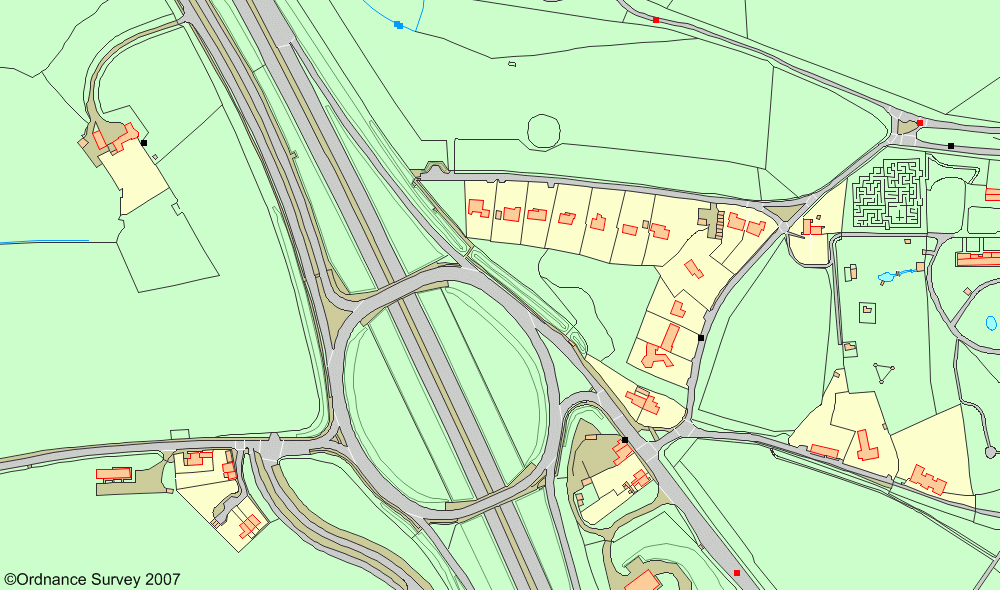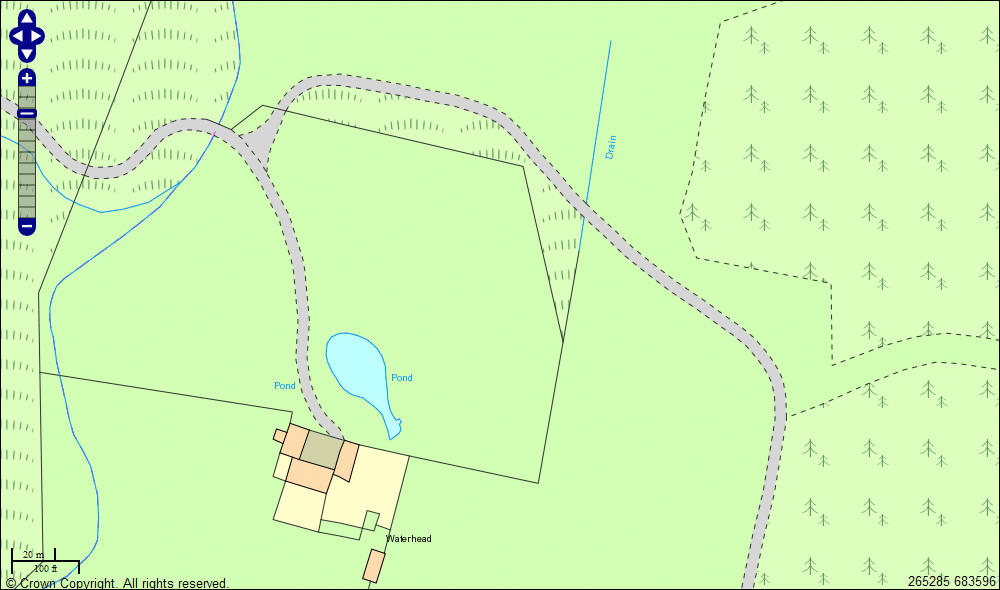Note: You can have one root data directory per MapServer map called the "SHAPEPATH".
We're going to use "C:\GIS1\Maps\" and try to work with relative paths from there.
Sensible folders for maps might be...
C:\GIS1\Maps\250K\
C:\GIS1\Maps\50K\
C:\GIS1\Maps\StreetView\
Download the appropriate georeference files from the Ordnance Survey...- use TFW format...
http://www.ordnancesurvey.co.uk/oswebsite/products/georeferencing/aboutpopup.html
Unzip the files into the same directory as the images.
We can use gdalinfo to get information about an image which should include placement from the TFW eg...
gdalinfo TQ.tif | more
C:\GIS1\Temp>dir
Volume in drive C has no label.
Volume Serial Number is AC53-4476
Directory of C:\GIS1\Temp
11/03/2007 08:08 <DIR> .
11/03/2007 08:08 <DIR> ..
11/03/2007 08:11 189 tq.map
21/04/2001 14:59 3,615,355 TQ.png
25/02/2004 18:12 127 TQ.TFW
3 File(s) 3,615,671 bytes
2 Dir(s) 125,042,814,976 bytes free
C:\GIS1\Temp>gdalinfo TQ.png | more
Driver: PNG/Portable Network Graphics
Size is 4000, 4000
Coordinate System is `'
Origin = (500000.000000000000000,200000.000000000000000)
Pixel Size = (25.000000000000000,-25.000000000000000)
Corner Coordinates:
Upper Left ( 500000.000, 200000.000)
Lower Left ( 500000.000, 100000.000)
Upper Right ( 600000.000, 200000.000)
Lower Right ( 600000.000, 100000.000)
Center ( 550000.000, 150000.000)
Band 1 Block=4000x1 Type=Byte, ColorInterp=Palette
Color Table (RGB with 256 entries)
0: 255,255,255,255
1: 59,43,47,255
2: 62,42,67,255
3: 61,41,90,255
-- More --
You can see we have "Corner Coordinates" from the TFW that are in OS grid references. We also have no cordinate system declared - that's probably OK for now - OS grid references get complicated.
If you don't have a good TFW file, you'll probably have an upper left coordinate of 0 0 and it'll be placed in pixel coordinates, which you'll need to fix before you proceed.
The Map file required to render that image in MapServer would be as
follows:
#Map file in C:\GIS1\Temp\tq.map
MAP
EXTENT 500000 100000 600000 200000
SIZE 400 300
LAYER
TYPE RASTER
DATA "C:\GIS1\Temp\TQ.png"
STATUS DEFAULT
END
END
We can request this with the following URL:
http://localhost:81/cgi-bin/mapserv.exe?mode=map&map=/GIS1/temp/tq.map